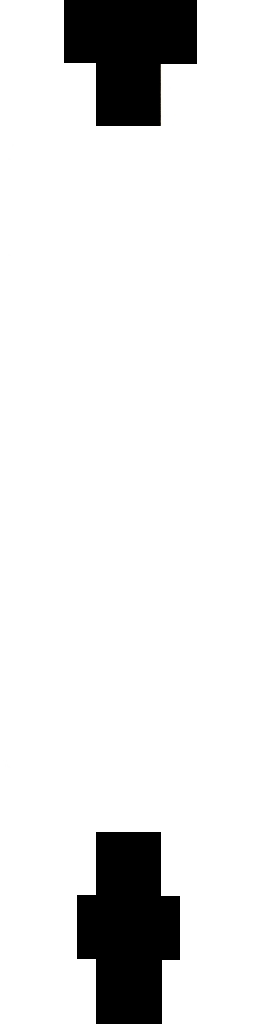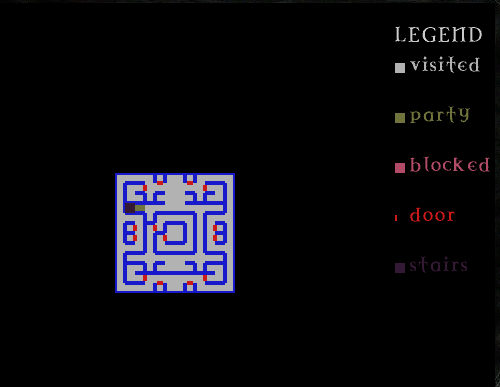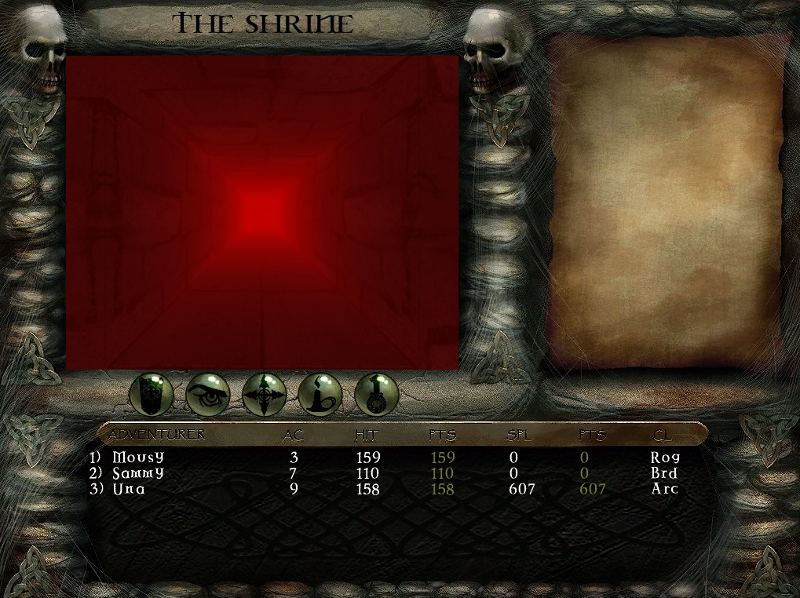Step 1: Helpful tips, and Preparation (including basic Texmake use)
Firstly, before anything else, make sure you have downloaded and applied the Megamod to your DW game files.
(As always, make sure that you have a backup of the game and backup of your save files prior to applying the Megamod)
Also grab the DWTools package
Both of which can be downloaded at
http://www.weekendwastemonster.net/crpgs/dw/dw.html
Now that that is done, let's begin....
***MOST IMPORTANT= KEEP TRACK OF ALL THE FILES THAT YOU MAKE CHANGES TO. WRITE DOWN ALL CHANGES SO YOU REMEMBER***
We will want to first de-activate random monster encounters in some areas
so that we don't keep getting interupted as we set out to find a good location
spot for our new mod.
(It is important to notice that when testing a mod, that you use a new party. Using a party from an older saved game may end up not recognizing that you have disabled random encounters and/or have other game related issues.)
Start by opening renMonsters.cfg with Notepad or with whatever text editor you use.
You will see at the top of the file, there are 3 numbers
13 30 5
The number 13 correlates to the number of different monsters that you might possibly encounter within Rennibister
The monsters are listed below.
The number 30 relates to the frequency of random encounters which can be a number anywhere between 0-100
We will want to temporarily change this number to 0, and then save the file.
(Most areaMonster files only have 2 numbers) so I'm not sure exactly what the third number here does so we will just leave that be.
Next go to renwildMonsters.cfg
You will see the number 23 40
Temporarily change 40 to 0, and then save the file
Now if you start the Devil Whiskey (and you are using a new party to test with)you won't get interrupted by any random encounters while you are in the Town of Rennibister, or while in the Wilderness
So now we go ahead and look around to find the perfect spot for our new creation.
You can even take it a step further and activate the cheaters stronghold so you can quickly generate a couple of characters that can easily blow through any battle that you create in the new mod.
Open renEvents.cfg
Find
#22 28 2000 1
#21 28 90 cheat
and remove the # symbol from both lines
The cheaters stronghold is located in the alleyway to the right of the temple
The wilderness still has a vast emptiness about it so we will have our creation built there.
Before we start, I like to create some new wall textures.
We will start with wall textures that are 1 unit high, you need an image file that is 256x256 so use your Gimp or Photoshop etc. and when you have the final image the way you want it, save as .jpg
.jpg is the only format the texmake program will recognize.
It is possible to make taller textures but for now we will use 1 unit in height.
It is also a good habit to have a particular format for all of your modding files so you can easily find all of your files once they have been added to the rest of the game files.
For this mod, we will add zz to the start of every file so they will all accumulate at the bottom of every list etc.
You can see some of the new .jpg wall, door and floor images here
http://www.weekendwastemonster.net/crpgs/dw/zzmod/
Now I take these .jpg images, and place them into the folder containing the Texmake program (Texmake is in the DWTools package)
Open up the command prompt and change the directory to the textures folder
C:\Program Files\DevilWhiskey\dwtools\tools\textures (or wherever it is on your machine)
and type the command as shown below.
Quoting RT...
So for my mod, the code I typed for my first image was******************************************************
Texmake is a command line program and is used in the following manner:
Code:
texmake <output file name> <input file name> <alpha channel file name> [reduction factor]
Output and input files are pretty self explanatory. The alpha file is used to create transparency in your textures. The reduction factor is optional and is used to control how much a tile is reduced for the "small" version. The small version is used when you see the texture from a distance when you are in the game.
To turn our test image into a game texture, use the following command:
Code:
texmake testimage.dat testimage.jpg NULL
That's it!
The file testimage.dat can now be used in the game.
*******************************************************
Code: Select all
texmake zz_d1.dat zz_d1.jpg NULLDo the same for the rest of your other wall, door, floor images
Now that we have a bunch of new .dat files in the pics/walls folder, let's proceed to Step 2...
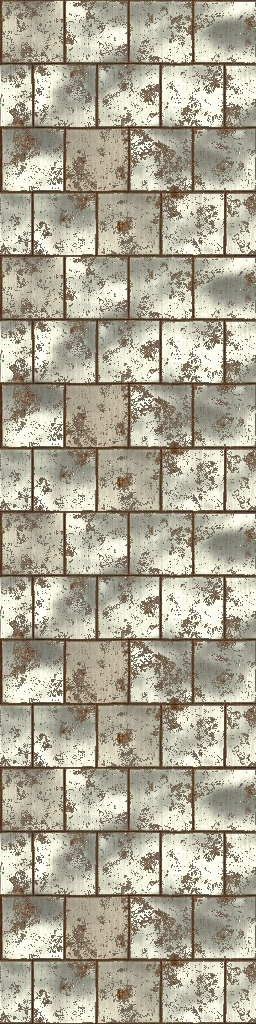 ---
---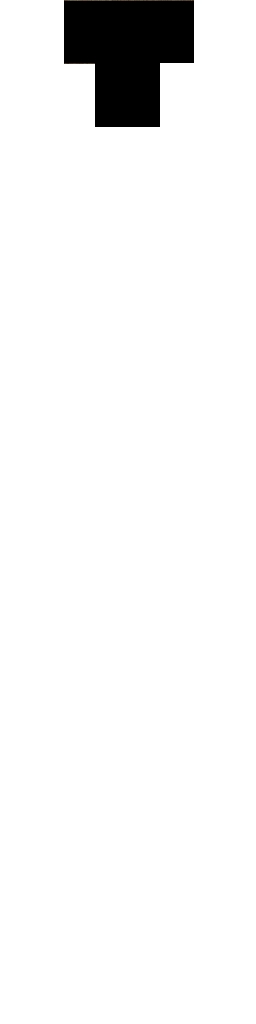 ---
---